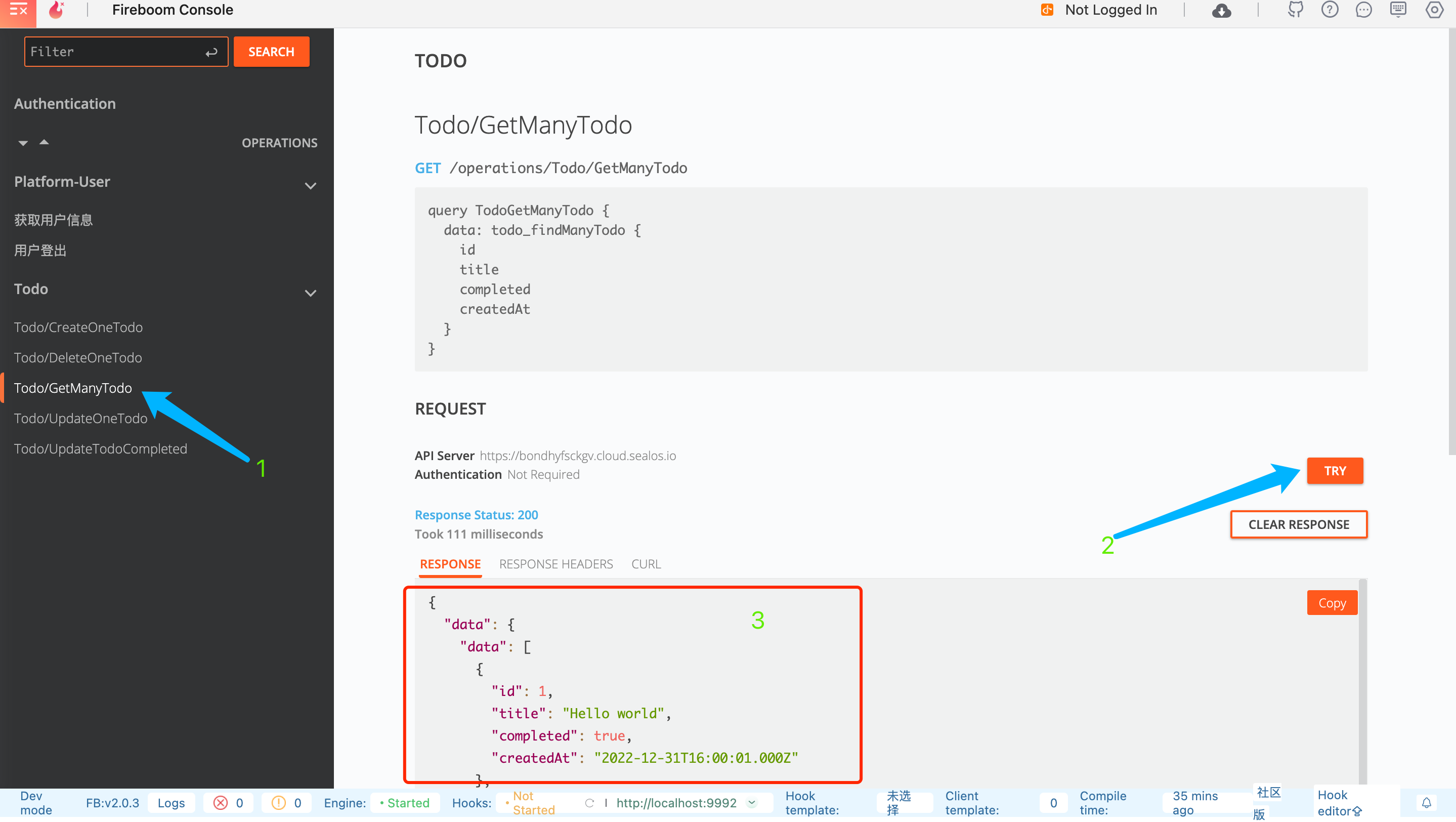Quick Installation of Fireboom
Fireboom is a visual API development platform designed for developers, providing a declarative development framework, a visual editing suite, and a hook mechanism.
Official website: https://fireboom.io
Features
Minute-level delivery: Reduce the interface development time from 2 days to 2 minutes in traditional mode.
Front-end to full-stack: Visual development significantly reduces the threshold for interface development, allowing front-end developers to easily become full-stack developers.
Back-end without bricklaying: Declarative programming avoids copy and paste, reduces the probability of bugs, and allows back-end developers to focus on business development.
Step 1: Create a New Application
- Open the "Application Management" application in the Sealos desktop environment.
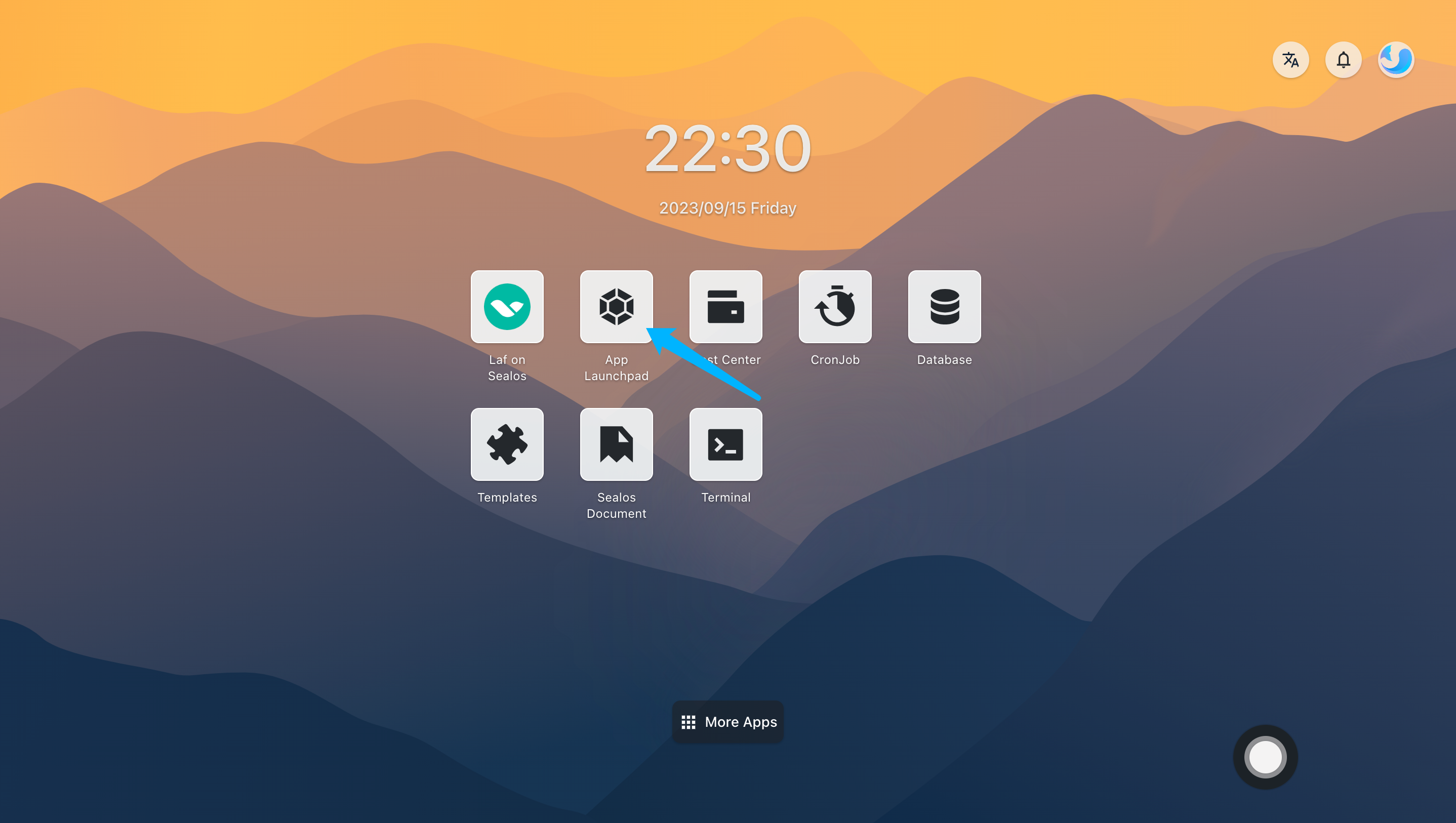
- In "Application Management", click "Create New Application" to create a new application.
Step 2: Application Deployment
Basic Configuration:
Application Name (custom): fireboom
Image Name (default latest version): fireboomapi/fireboom_server:latest
CPU (recommended): 2 Core (minimum 1 Core)
Memory (recommended): 4 G (minimum 512 M)
Deployment Mode:
- Number of Instances (custom): 1
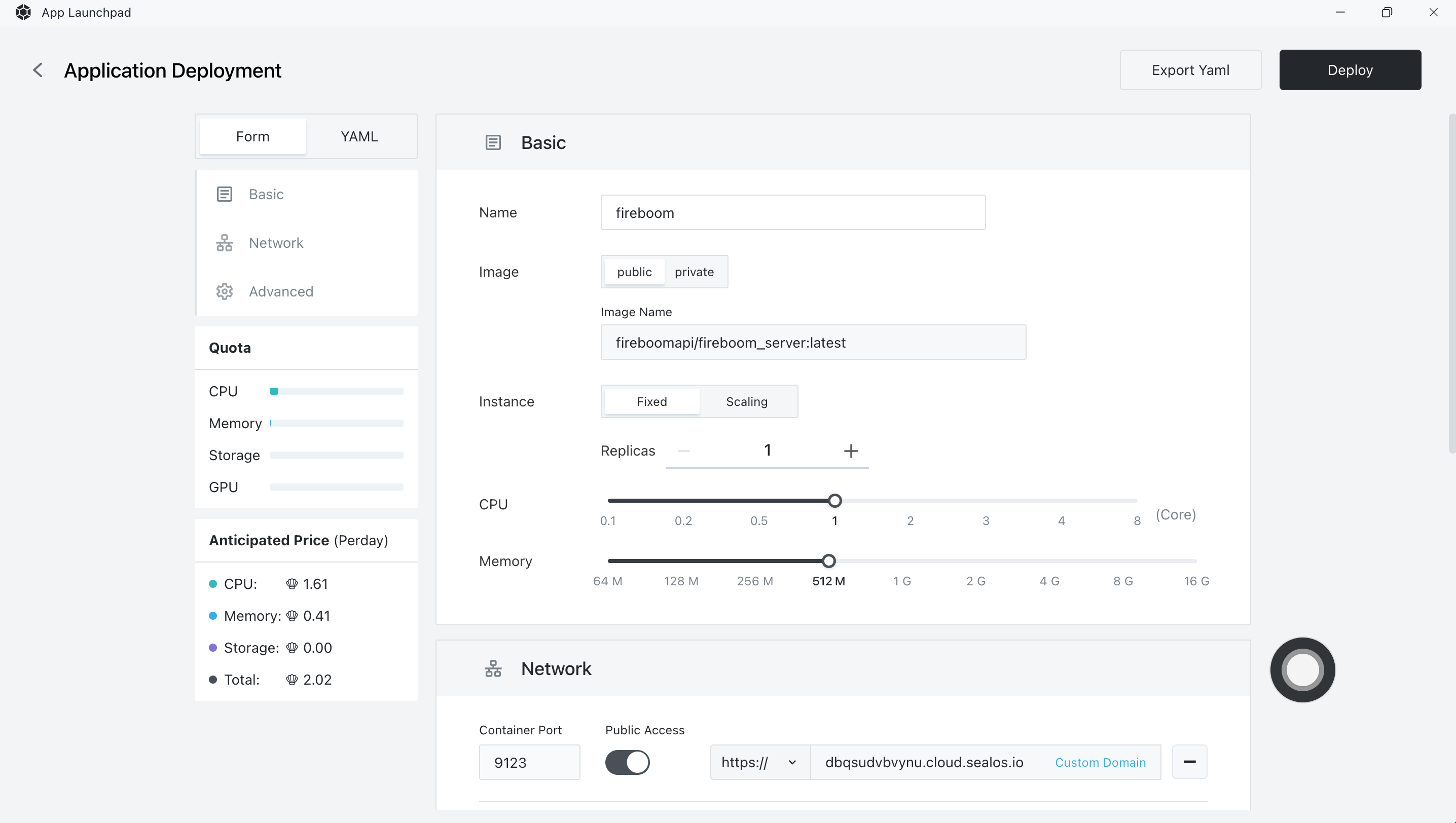
Network Configuration:
- Control Panel: 9123
- API Endpoint: 9991, enable external access
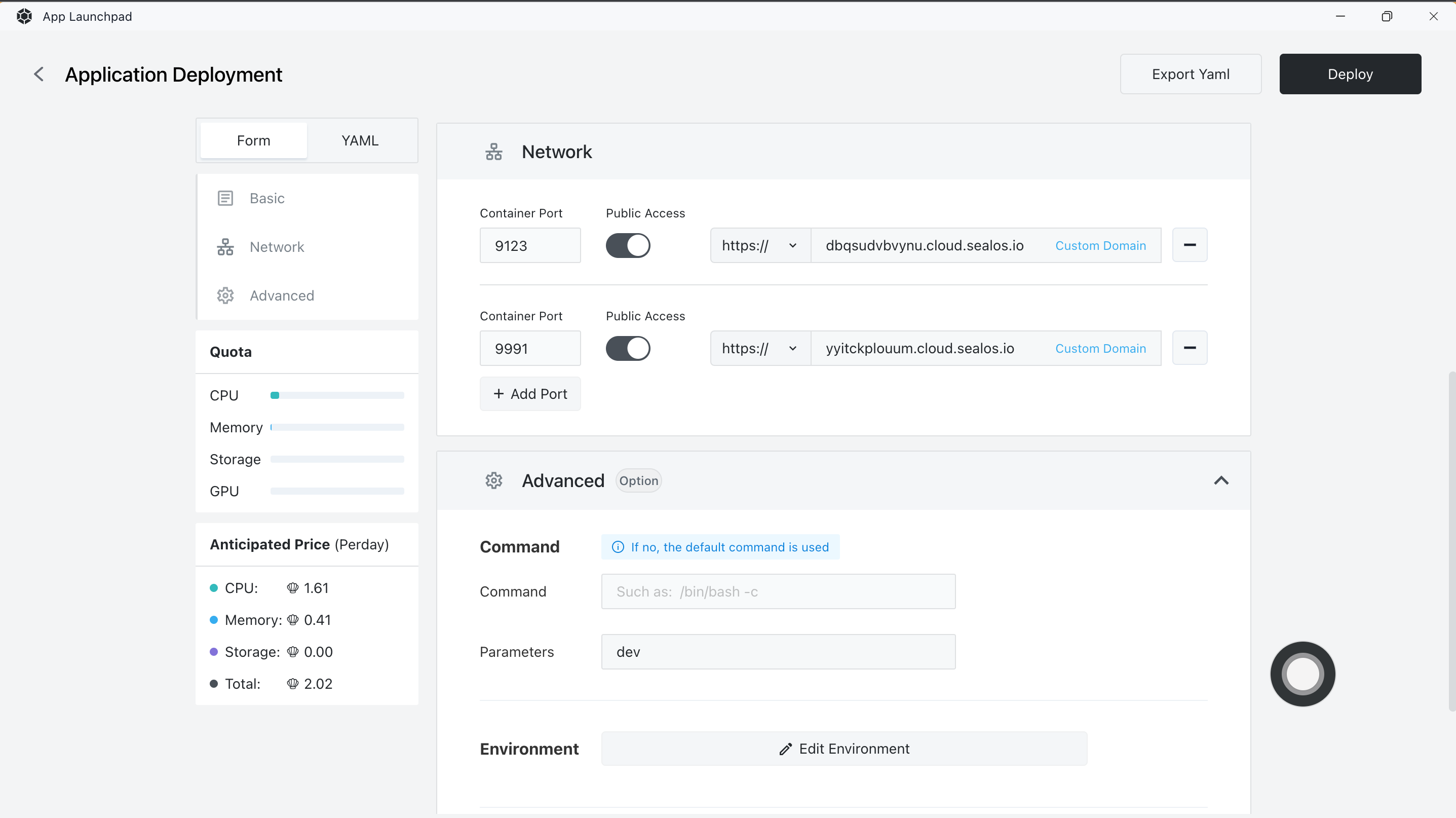
Advanced Configuration:
Command Settings:
- Parameter Settings: dev (dev for development mode, start for production mode)
Persistent Storage:
- Metadata: /fbserver/store
- Uploaded Files: /fbserver/upload
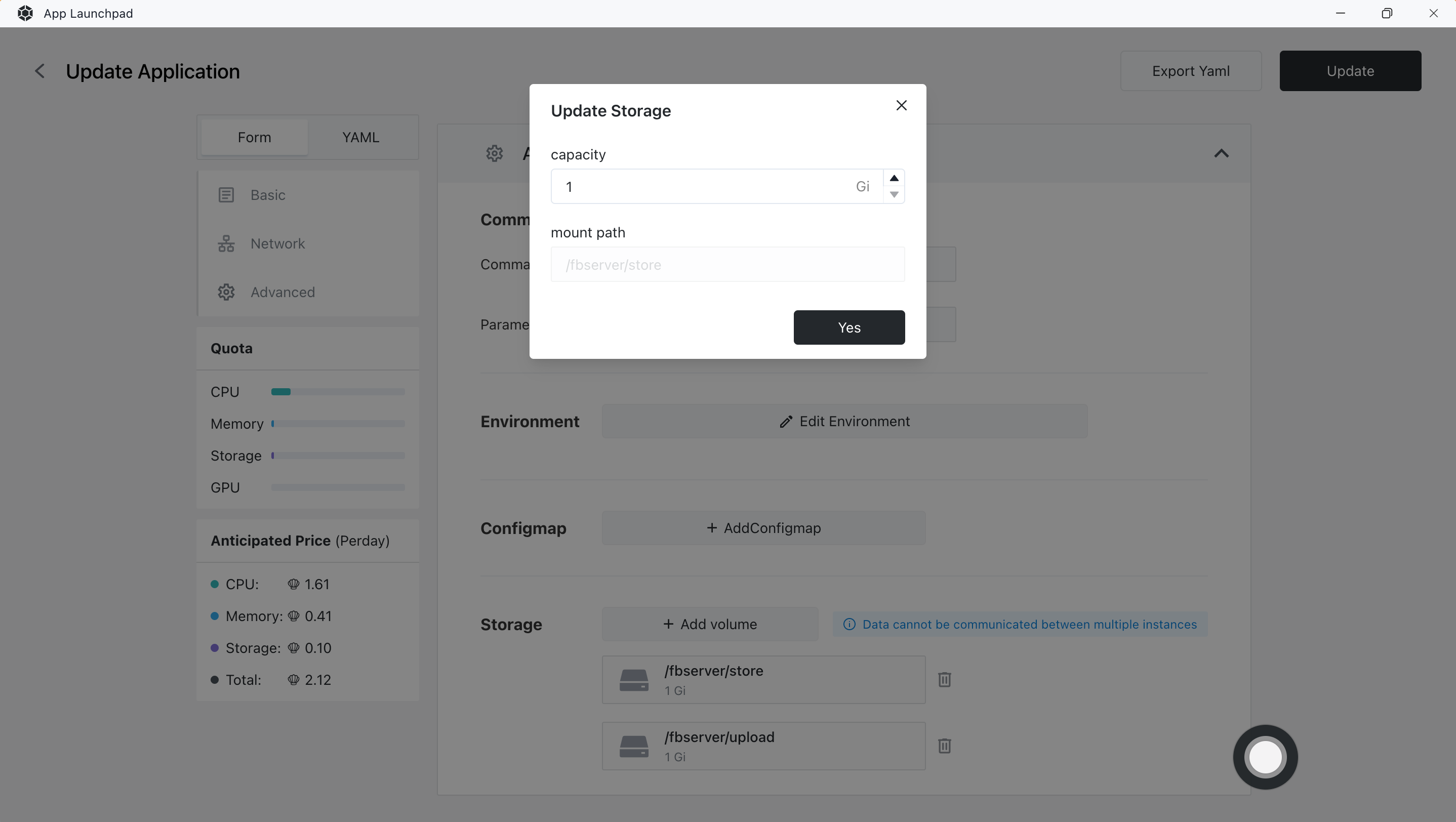
Step 3: Deploy the Application
- Click "Deploy Application" to start deploying the application.
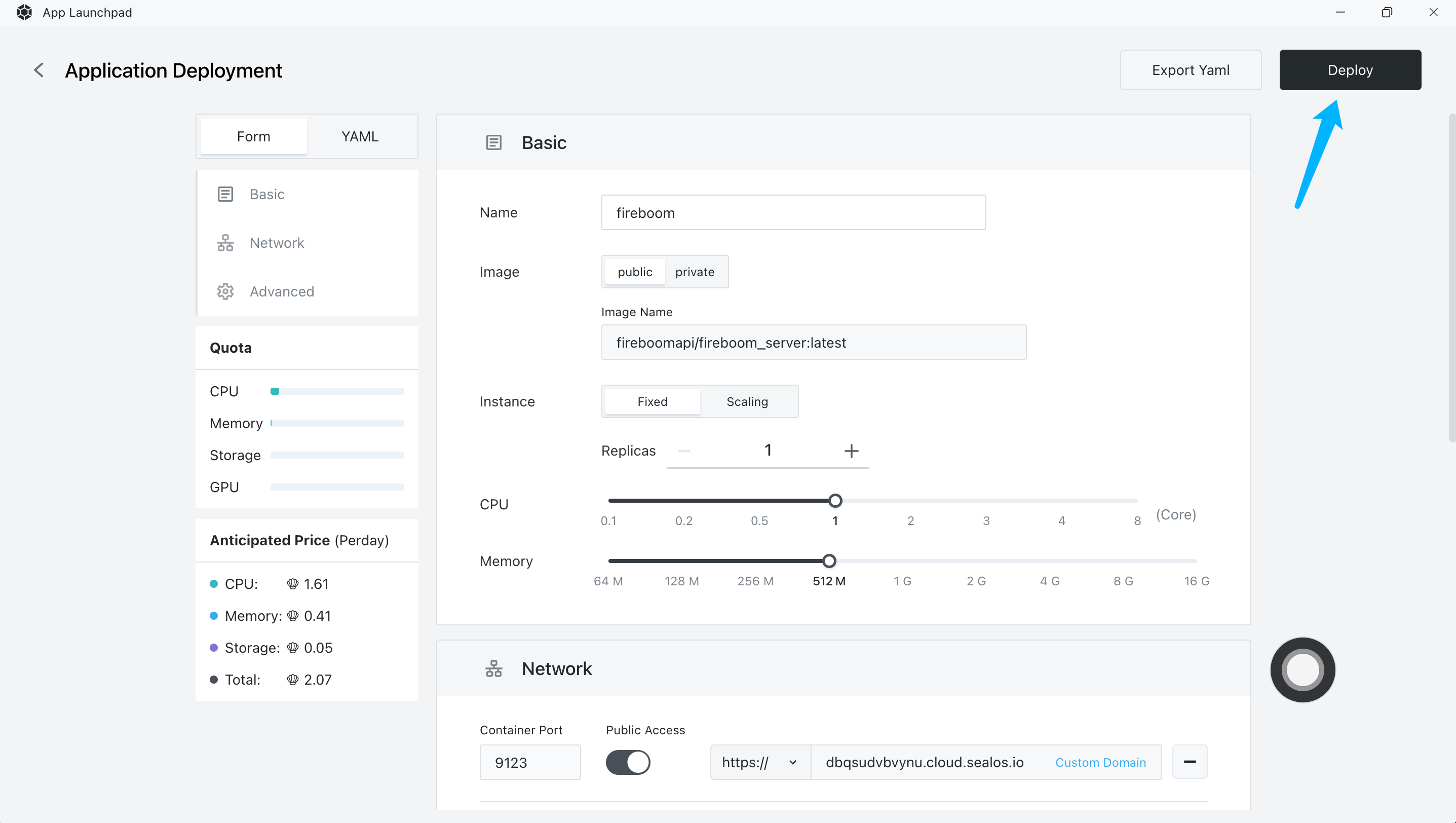
- Click "Details" to check. When the STATUS of the application changes from Pending to Running, it means that the application has been successfully launched.
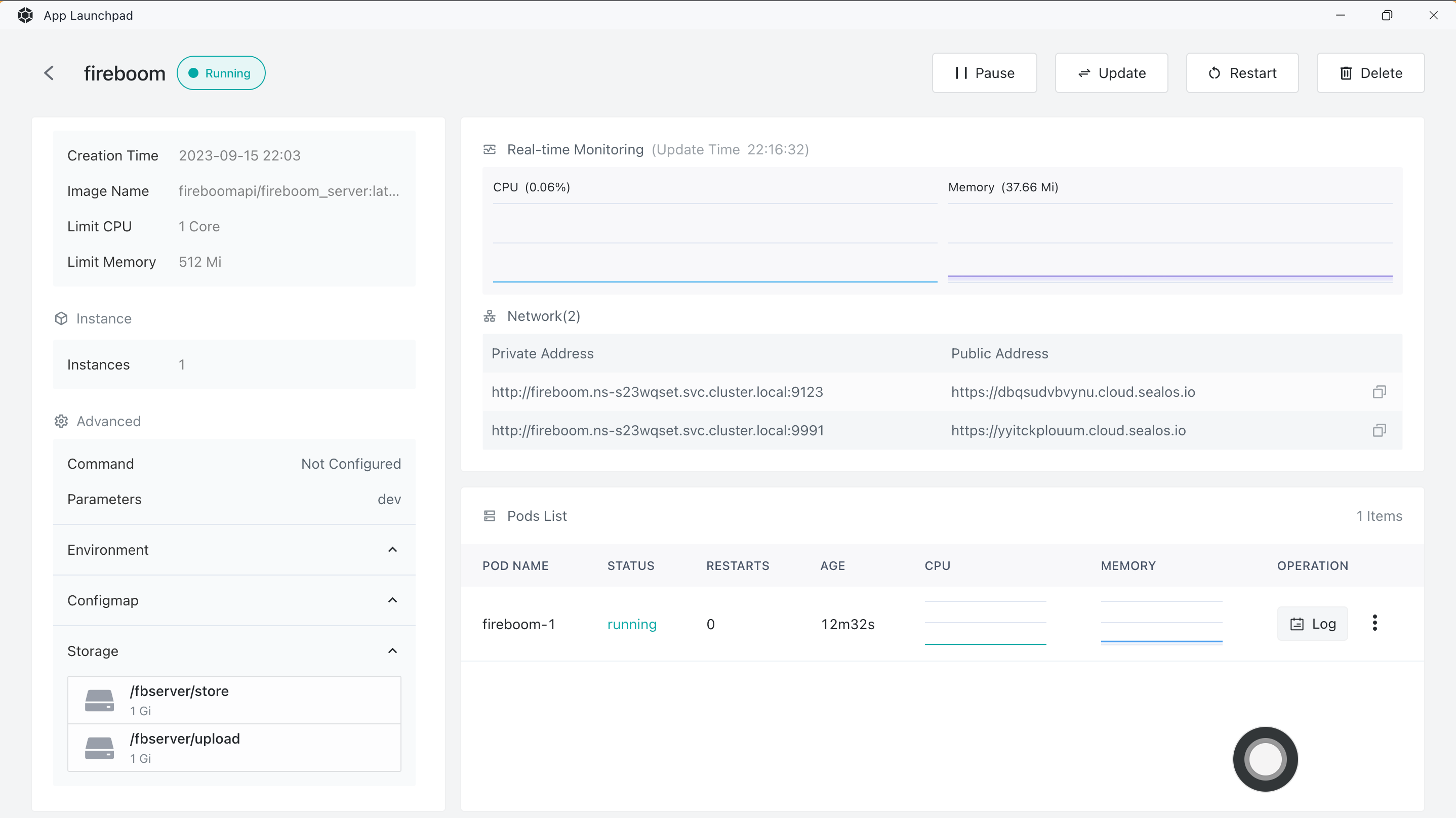
Step 4: Access the Application
- Access the Control Panel: Domain corresponding to 9123
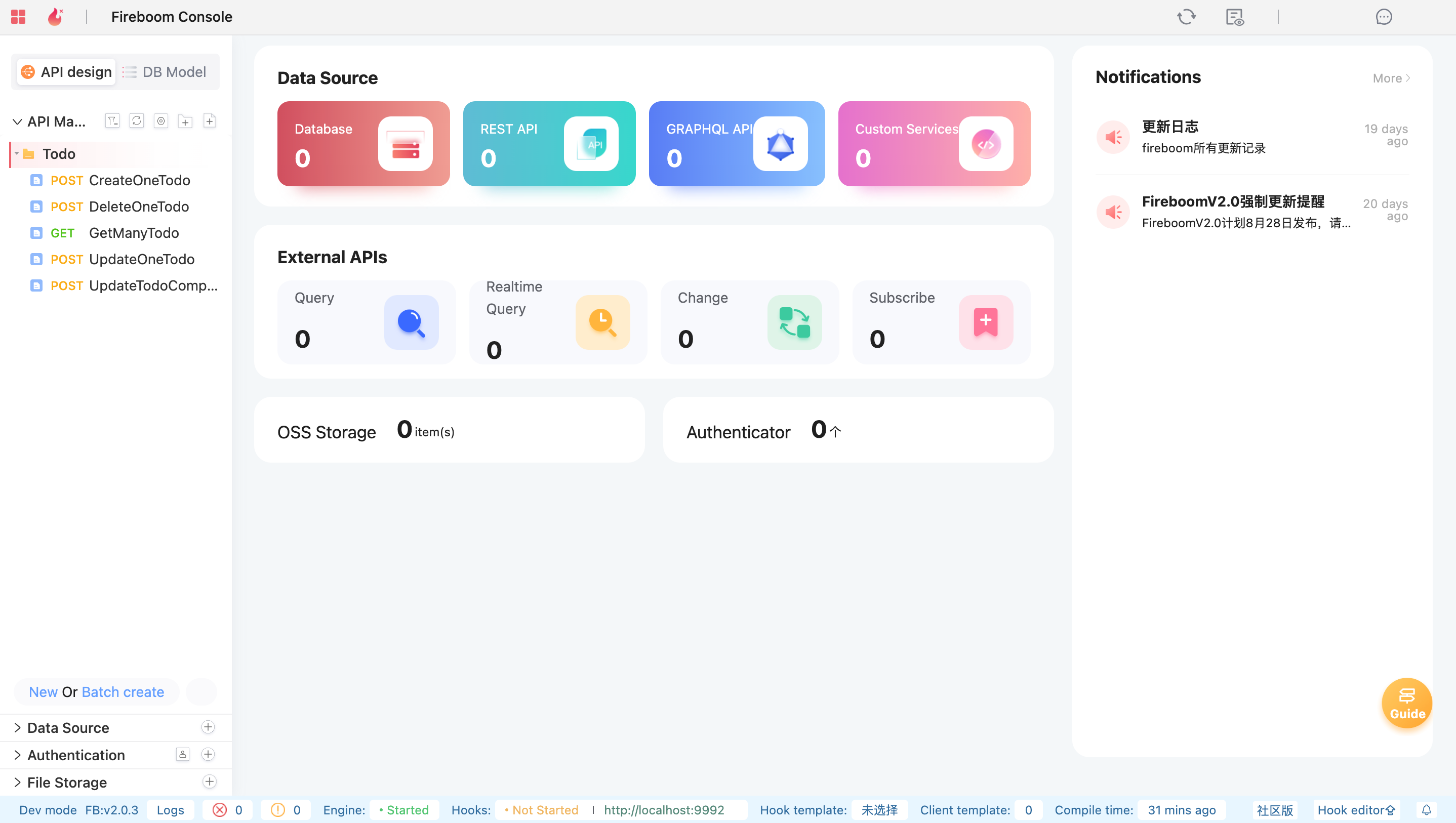
- Access the API Endpoint: Domain corresponding to 9991
status ok
Step 5: Configure Fireboom (optional)
After setting, you can easily use the Swagger document~
- View the public address of the API: Settings -> System
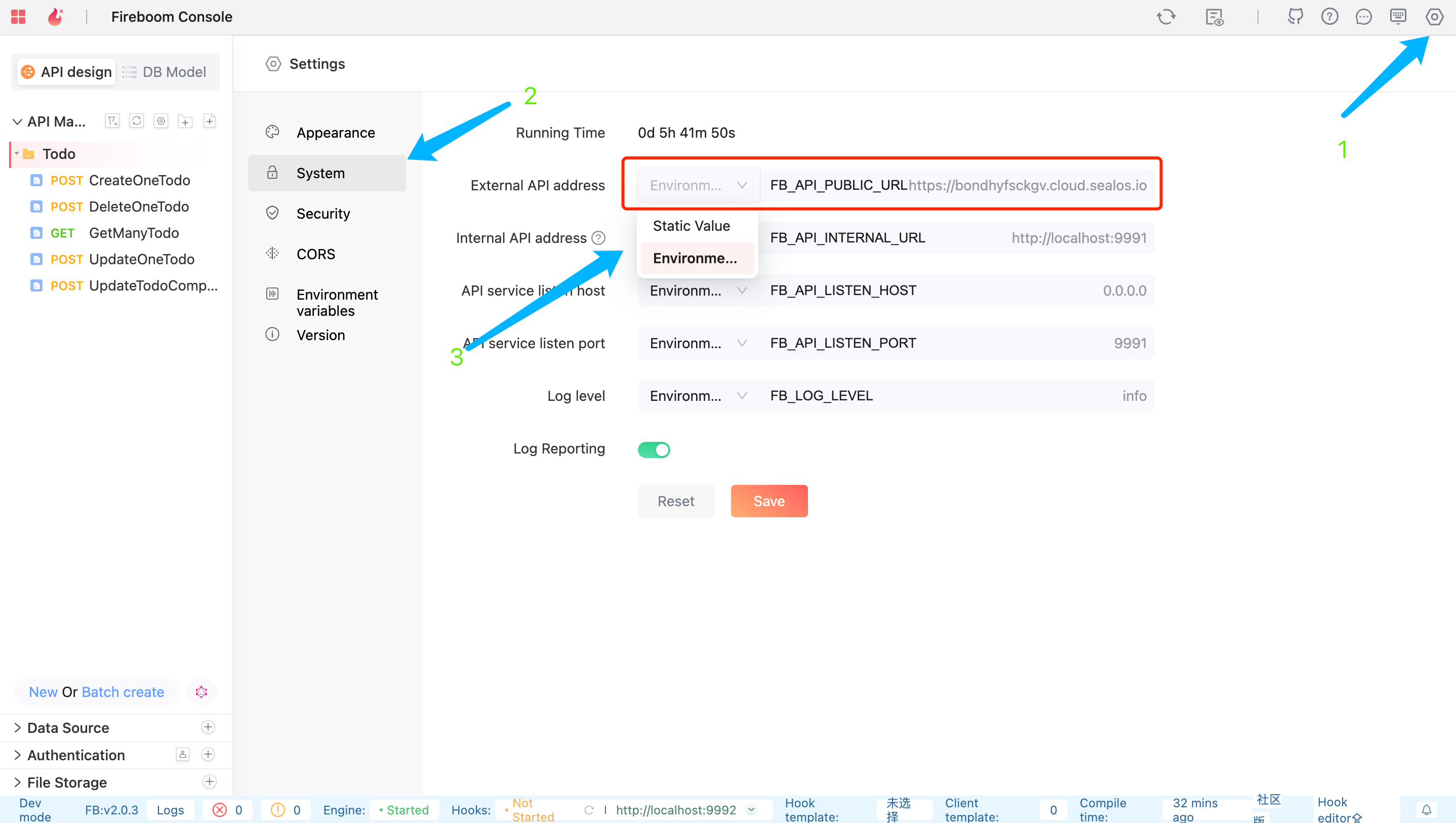
Modify it to the public domain of the API endpoint, corresponding to 9991
- Static Value: Select static value and set it to the public domain of the API Endpoint
- Environment Variable: Go to Environment Variables, find FB_API_PUBLIC_URL and set it to the public domain of the * *API Endpoint**
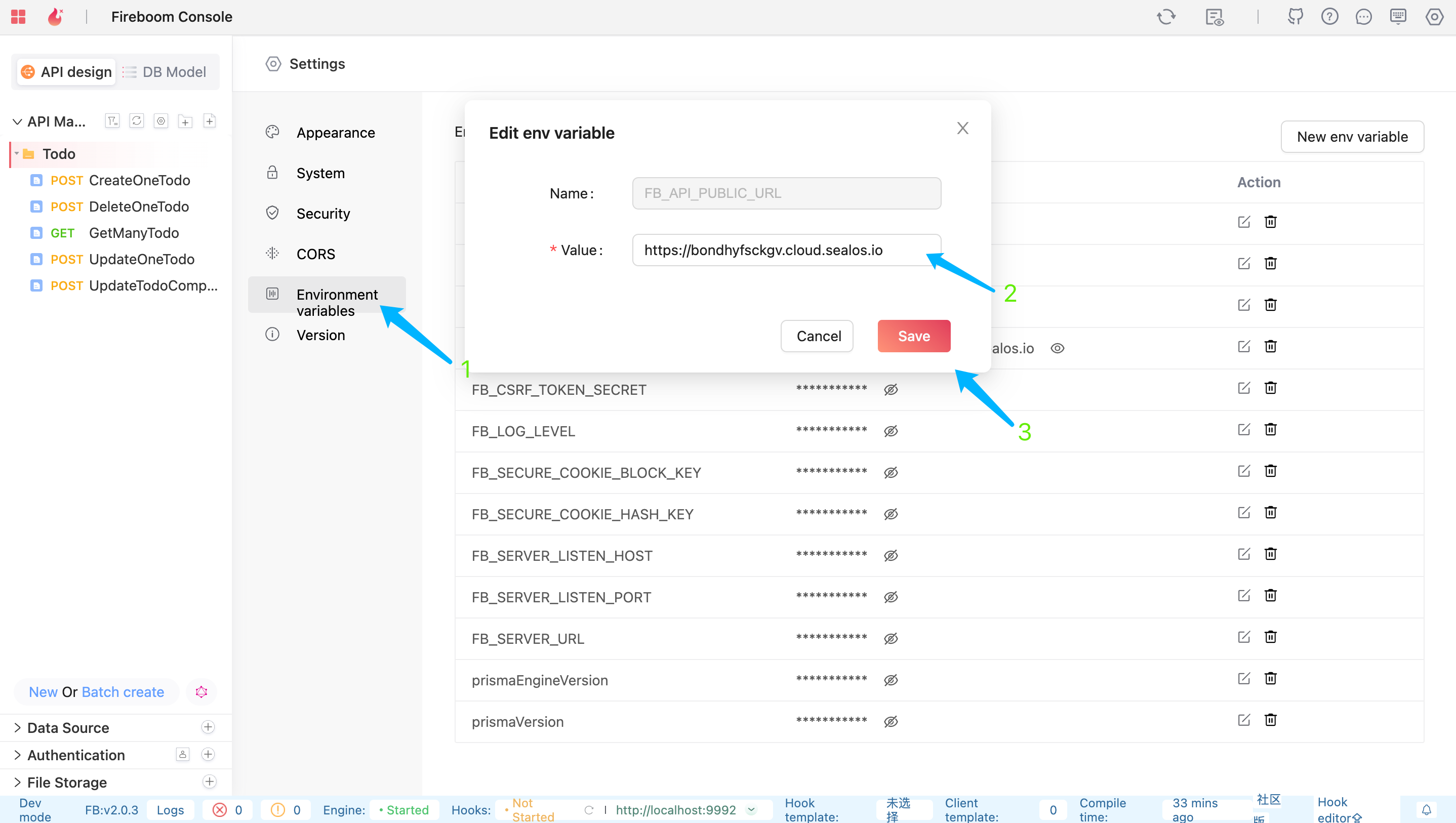
- Use the Swagger document to test the API