Quick installation of Vue Apps
First, make sure you have installed the following tools:
- Docker
- Node.js
- npm
Step 1: Install Vue CLI
npm install -g @vue/cli
Step 2: Create a new project with Vue CLI
vue create my-vue-app
Step 3: Build the production version of the project with Vue CLI
cd my-vue-app
npm run build
Step 4: Create a Docker image
- In the
my-vue-appdirectory, create a file namedDockerfilewith the following content:
# 使用 nginx 镜像作为基础镜像
FROM nginx:1.21-alpine
# 复制构建的前端文件到 nginx 容器中
COPY dist/ /usr/share/nginx/html
# 暴露端口
EXPOSE 80
# 启动 nginx
CMD ["nginx", "-g", "daemon off;"]
- Run the following command in the directory where the
Dockerfileis located to build a Docker image for the Vue application:
docker build -t my-vue-app .
Step 5: Push Docker Image
Push the created Docker image to a Docker repository, such as Docker Hub or a private repository. Assuming you are already logged in to the Docker repository, use the following command to push the image:
First, tag the Docker image. Before pushing an image, you need to add a tag to it so that Docker knows where to push it. Run the following command to add a tag to the image:
docker tag your-image-name your-dockerhub-username/your-repo-name:your-tagReplace
your-image-namewith your local image name,your-dockerhub-usernamewith your Docker Hub username,your-repo-namewith the repository name you want to create on Docker Hub, andyour-tagwith the tag you set for the image (e.g., latest).For example:
docker tag my-vue-app damager6666/my-vue-app:v1Next, push the Docker image. Use the following command to push the image to Docker Hub:
docker push your-dockerhub-username/your-repo-name:your-tagReplace
your-dockerhub-username,your-repo-name, andyour-tagwith the actual values. For example:docker push damager6666/my-vue-app:v1
Step 6: Log in to Sealos
- Go to the Sealos official website
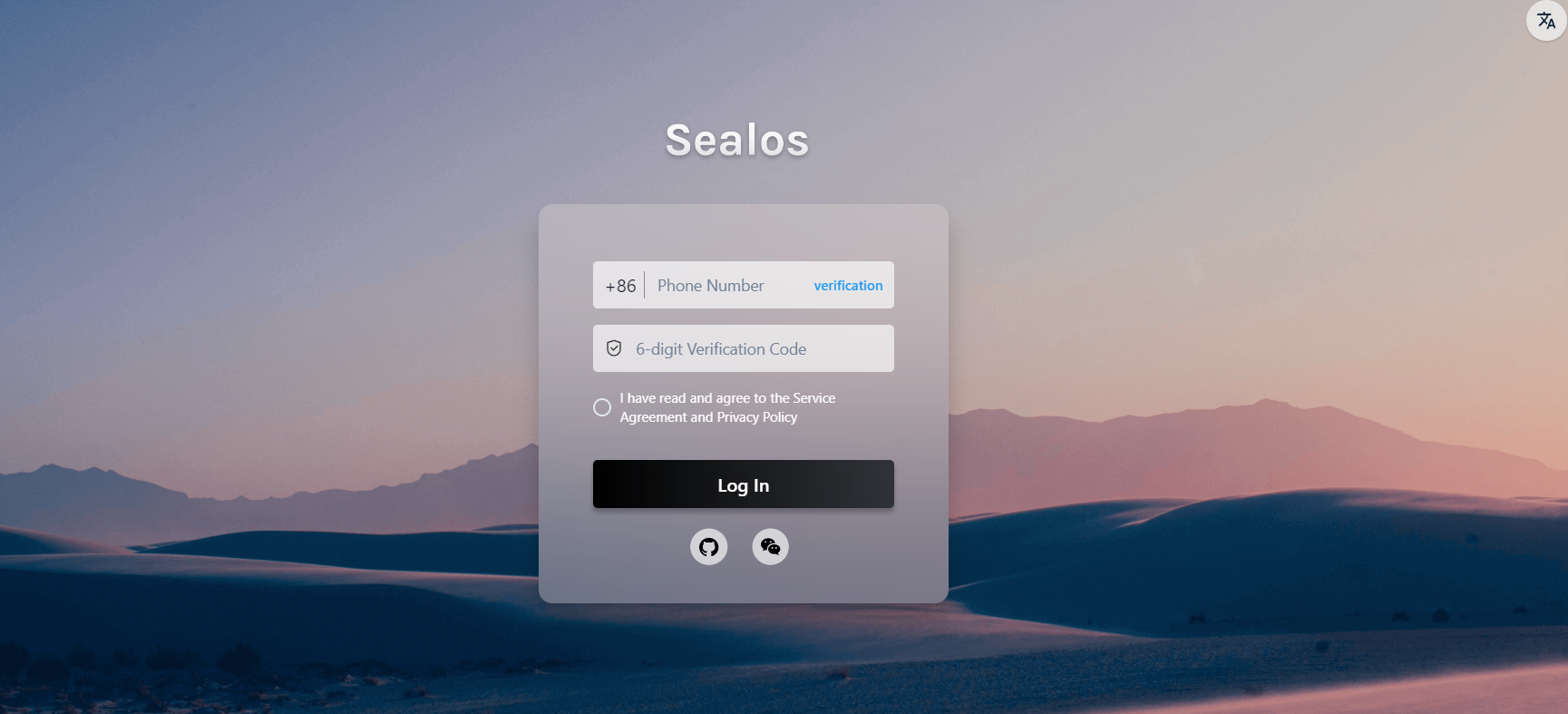
Step 7: Open the "App Launchpad" App
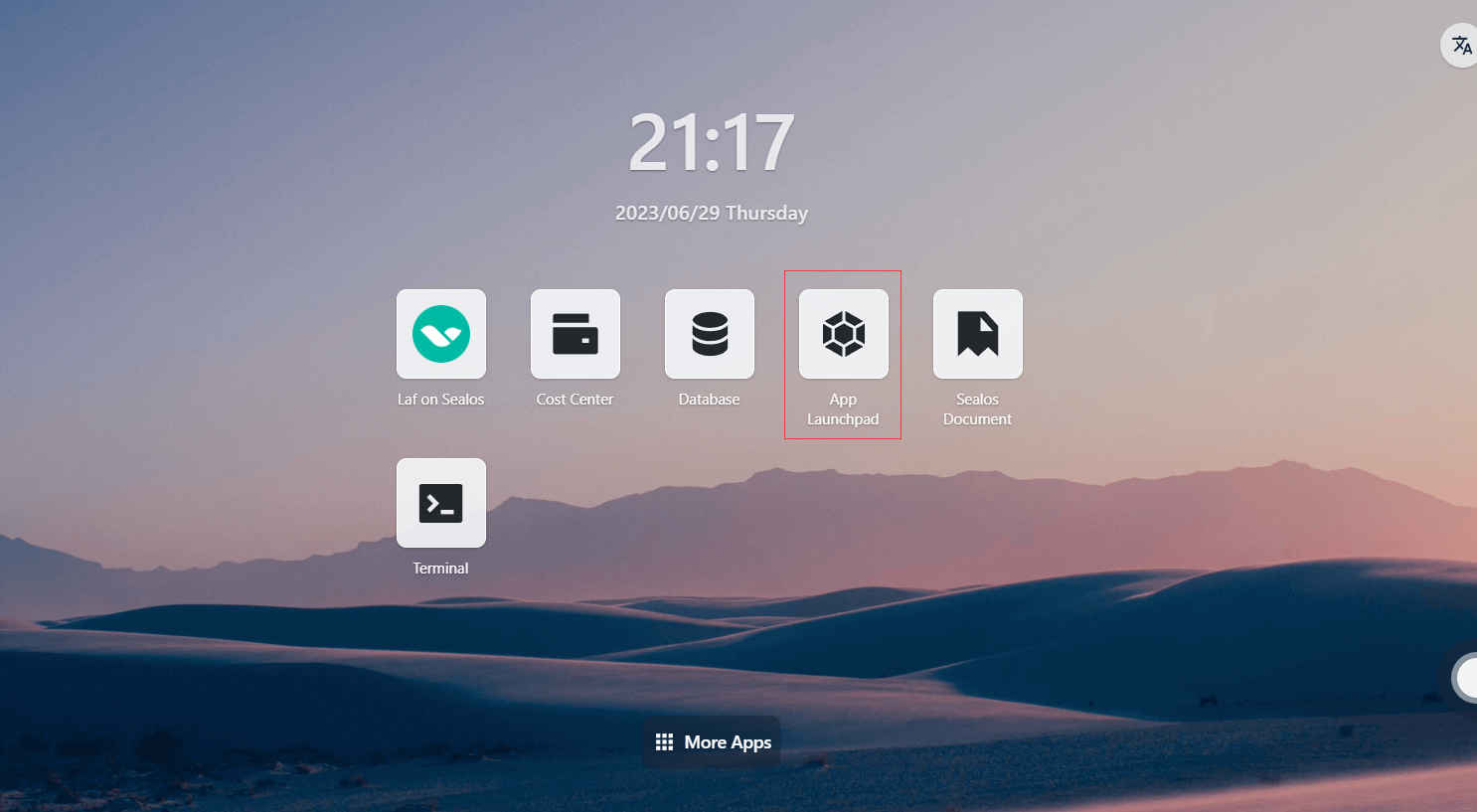
Step 8: Create a New Application
- In "App Launchpad", click "Create New Application" to create a new application.
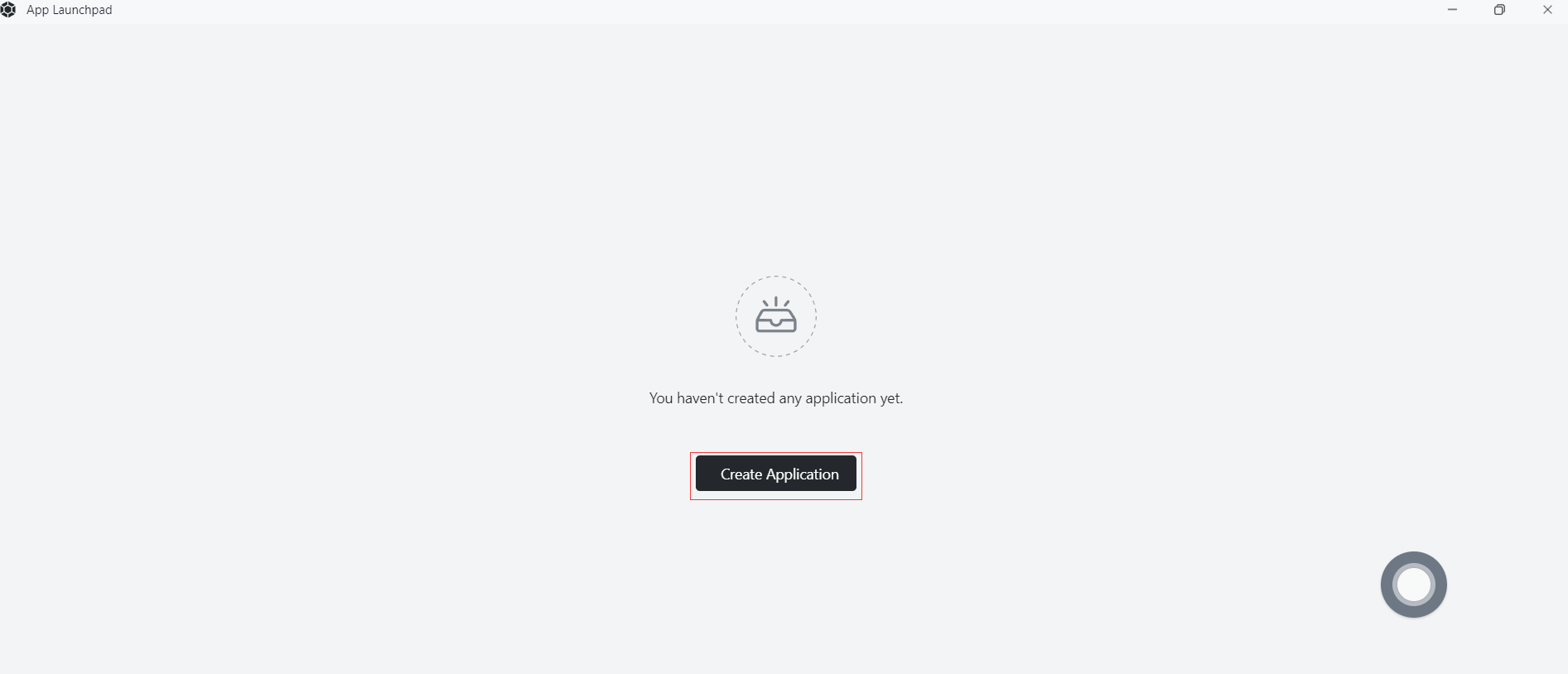
Step 9: Application Deployment
- Basic Configuration:
- Application Name (custom): my-vue-app
- Image Name: damager6666/my-vue-app:v1
- CPU (recommended): 1 Core
- Memory (recommended): 1 G
- Deployment Mode:
- Number of Instances (custom): 1
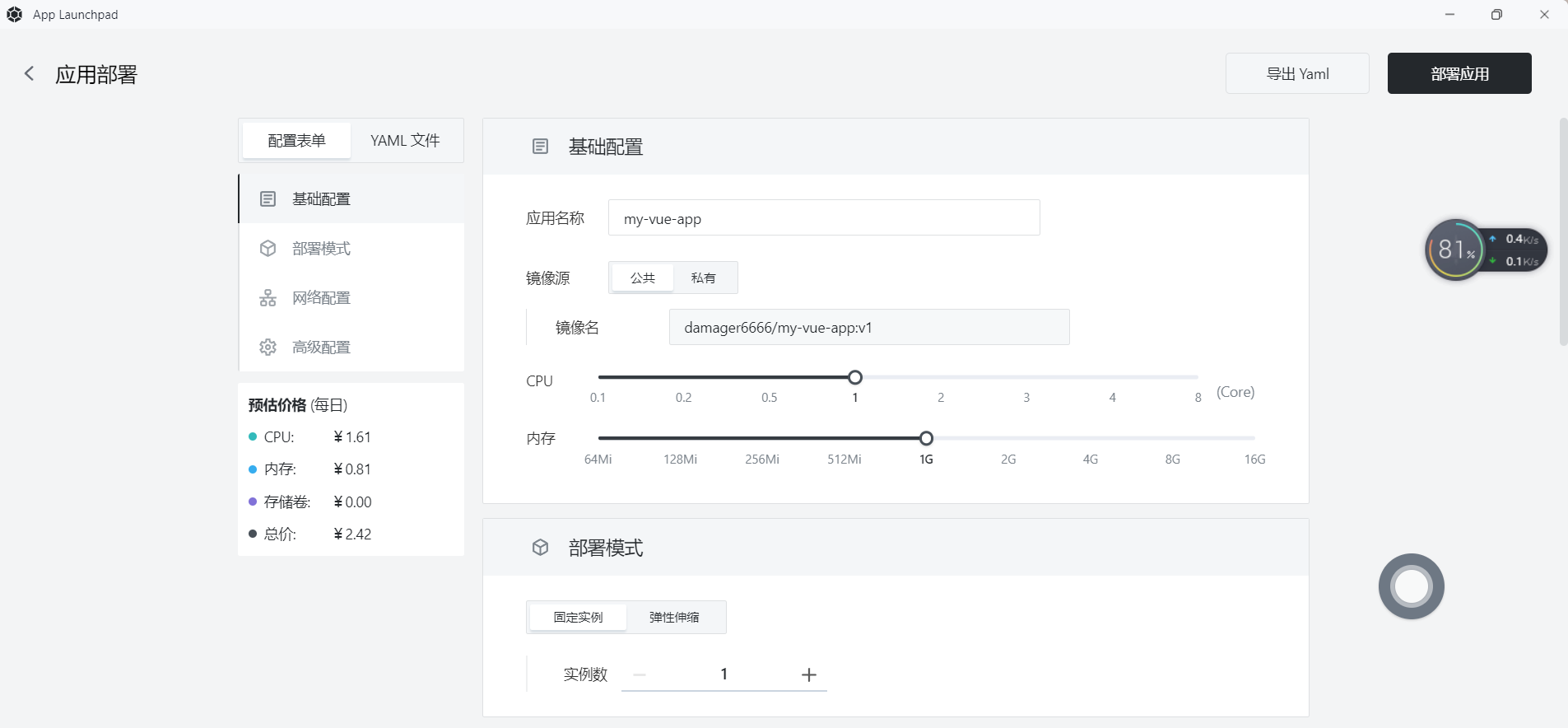
- Network Configuration:
- Container Exposed Port: 80
- Internet Access: Enable
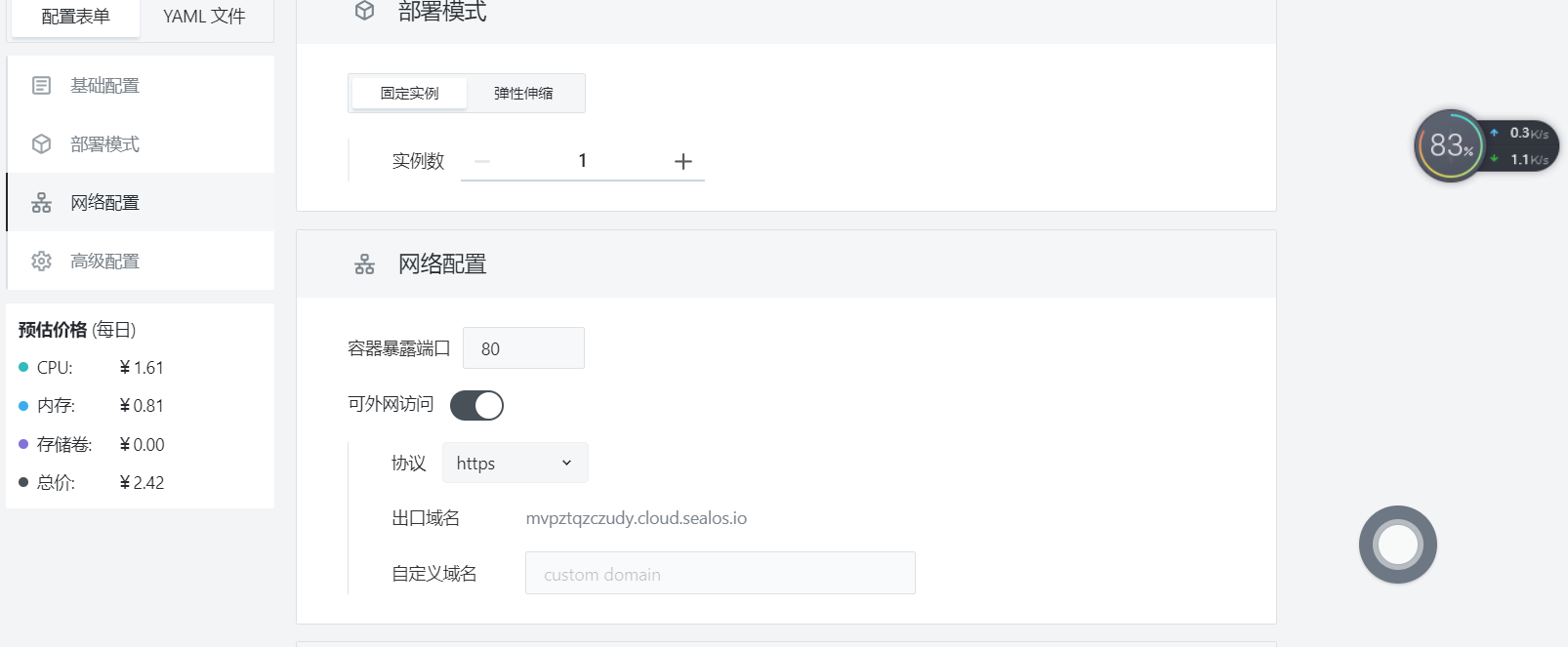
Step 10: Deploy Application
- Click "Deploy Application" to start deploying the application.
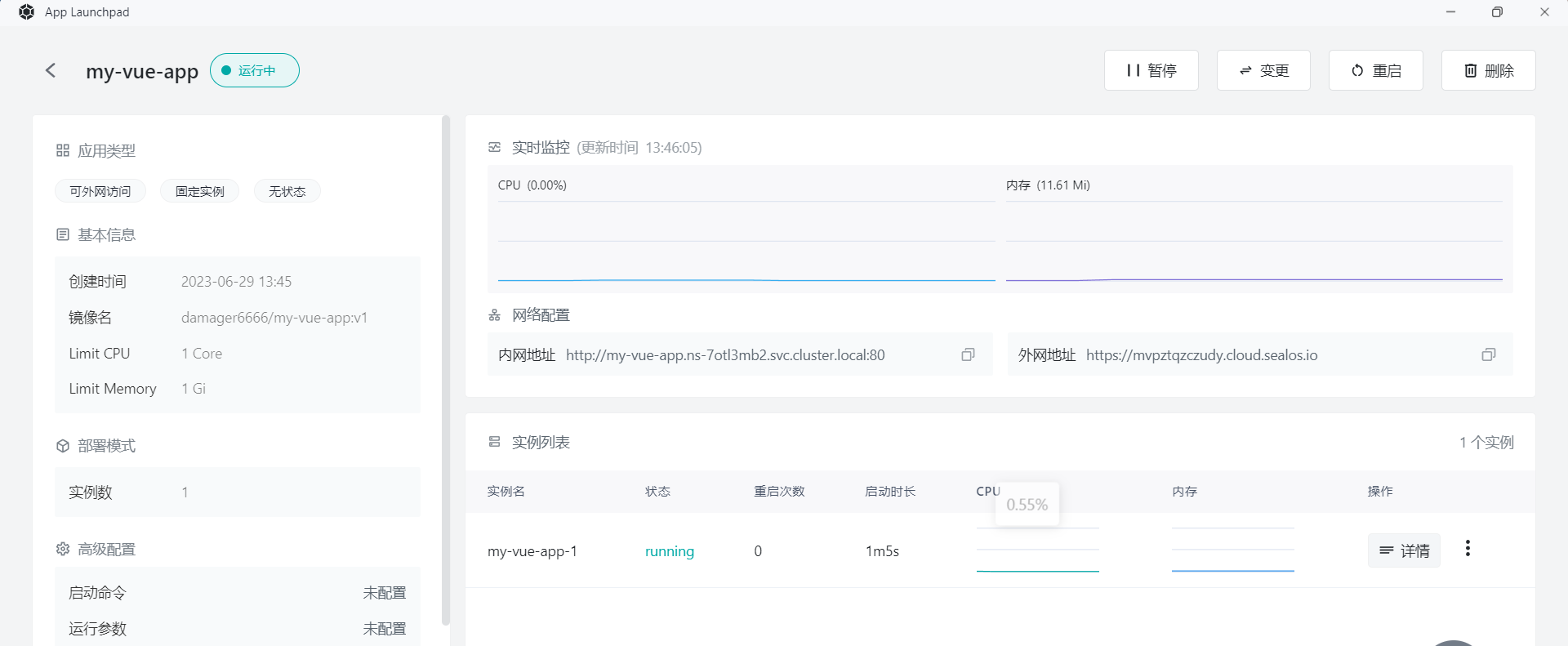
Step 11: Access Application
- Click "Application Management" to view. When the application's STATUS changes from Pending to Running, it means the application has started successfully.
- When STATUS is Running, you can directly access the external network address.
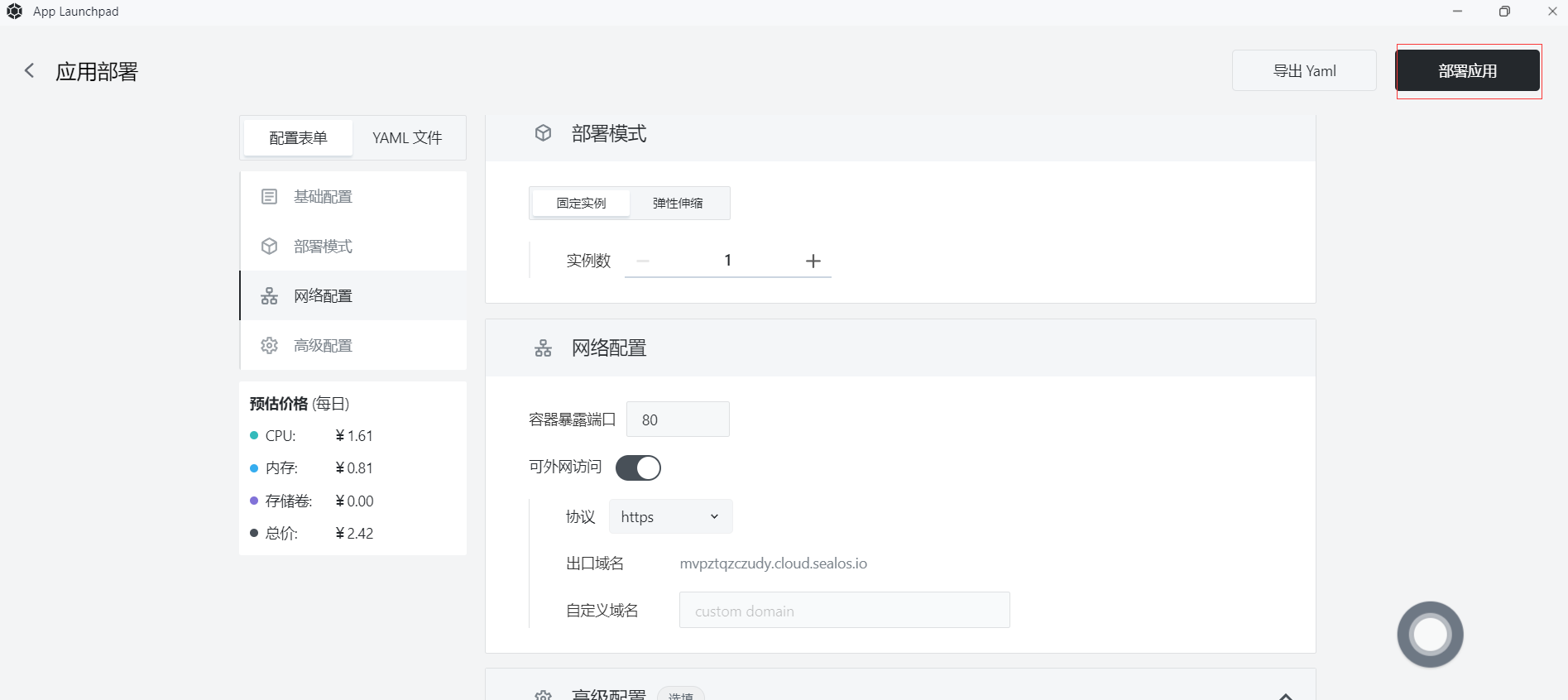
- In the browser, enter
https://mvpztqzczudy.cloud.sealos.io
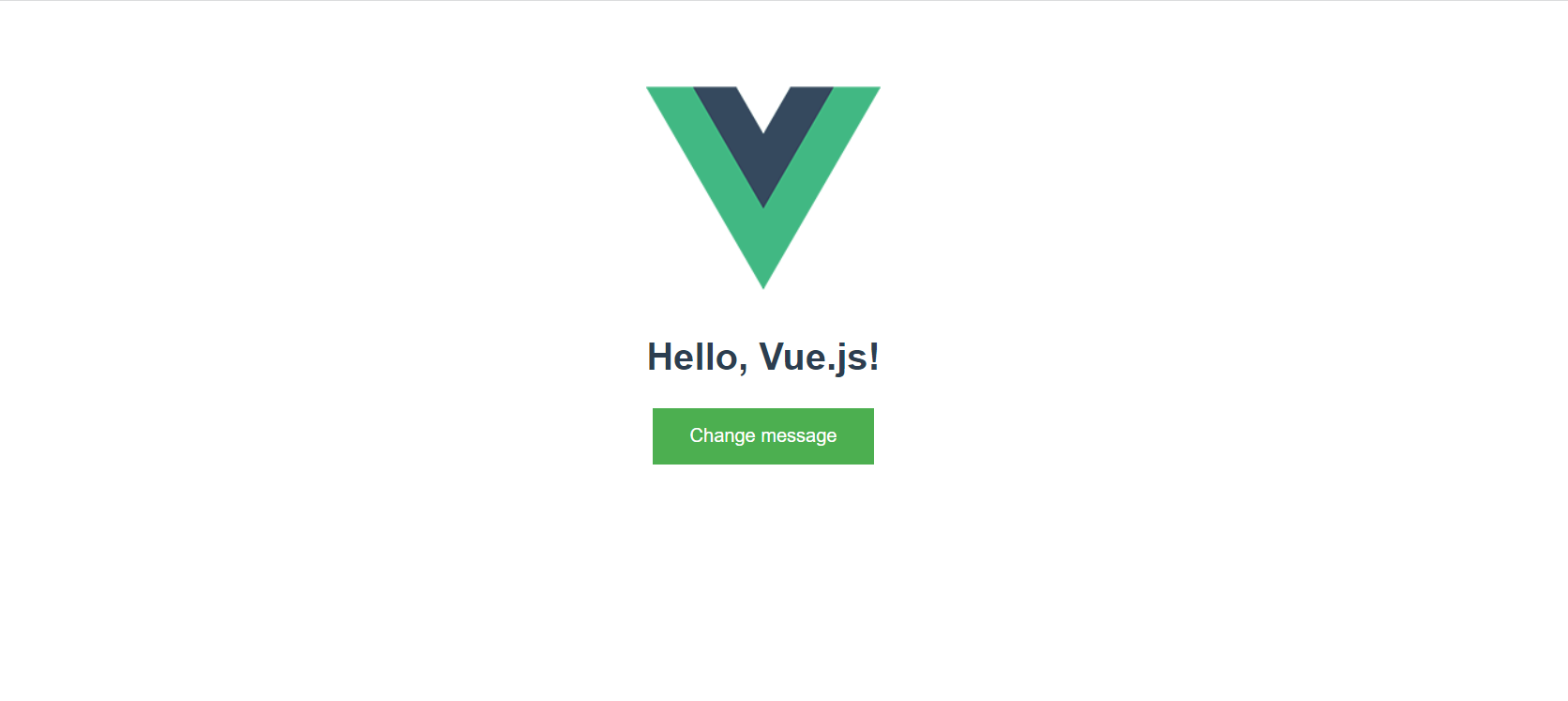 )
)
- The page displays "Hello, Vue.js!", indicating that your Vue application is running on Sealos.